Running a successful Instagram business account requires effective team collaboration and streamlined management. Instagram offers a feature that allows you to add users to your business account, granting them access to help manage and grow your online presence. In this step-by-step guide, we’ll walk you through the process of adding users to your Instagram business account.
| Before proceeding with adding users to your Instagram business account, ensure that you have admin access and the necessary permissions to make account changes. |
To add a user to your Instagram business account using the Facebook Business Suite, follow these steps:
- Open the Facebook Business Suite.
- Navigate to the ‘Business Settings‘ section by clicking on the gear icon in the top-right corner or by visiting this link: https://business.facebook.com/settings/
- Under ‘Users‘, click on ‘People‘.
- Click on the ‘Add’ button.
- Enter the email address of the person you want to invite to your Instagram account in the Meta Business Suite.
- Select ‘Basic Access’ and click on ‘Next‘.
- In the left column, click on ‘Instagram accounts‘.
- Choose the Instagram account you want to give access to from the list.
- Select the desired access level for the person (e.g., Basic, Full Control, etc.).
- Click on ‘Invite‘.
- The person you invited will receive an email containing the invitation. They can either accept or decline the invitation.
- Once the person accepts the invitation, they will be able to manage the Instagram account according to the assigned access level.
Read More: Best Content Writing Tools of all Time
| It is important to assign the appropriate role to each user based on their responsibilities and the level of access required. Be sure to only give access to users you trust and who have a legitimate need for it. |
How to Change Access Levels for Users
If you need to change the access level of a user in your Instagram business account using the Facebook Business Suite, follow these steps:
- On the user’s profile page, you will see the current access level listed under the user’s name.
- To change the access level, click on the three dots (…) in the top-right corner.
- From the drop-down menu, select “Edit Business Account Permissions.”
- A pop-up window will appear, allowing you to modify the user’s access level.
- Choose the new access level you want to assign to the user. This can include options such as Basic Access, Full Control, or other custom access levels for Apps and Integrations, and Finance.
- Once you have selected the desired access level, click on “Save” or “Confirm” to apply the changes.
Final Note
In summary, adding users to your Instagram Business account is easy. You can do it via Chrome or the app. This boosts teamwork and your brand’s reach.
Remember to follow the step-by-step guide provided in this article and exercise caution when granting user permissions. Regularly review and manage user access to safeguard the security and integrity of your account. With a well-managed team, you can effectively navigate the Instagram platform, engage with your audience, and achieve your social media objectives.
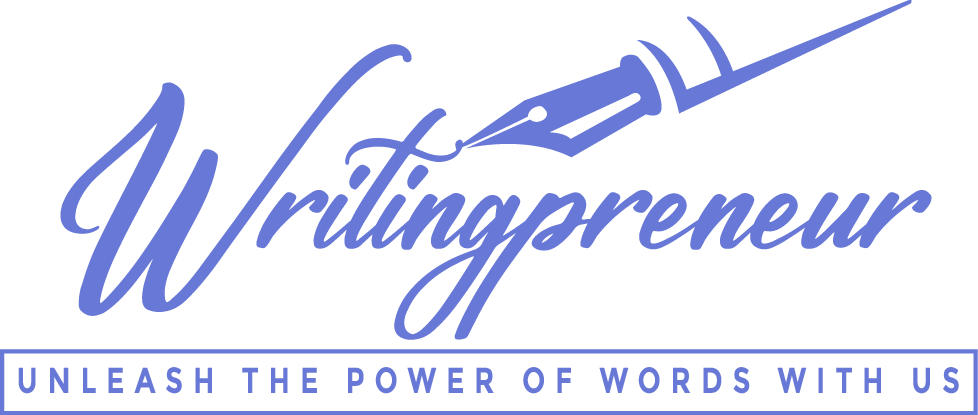
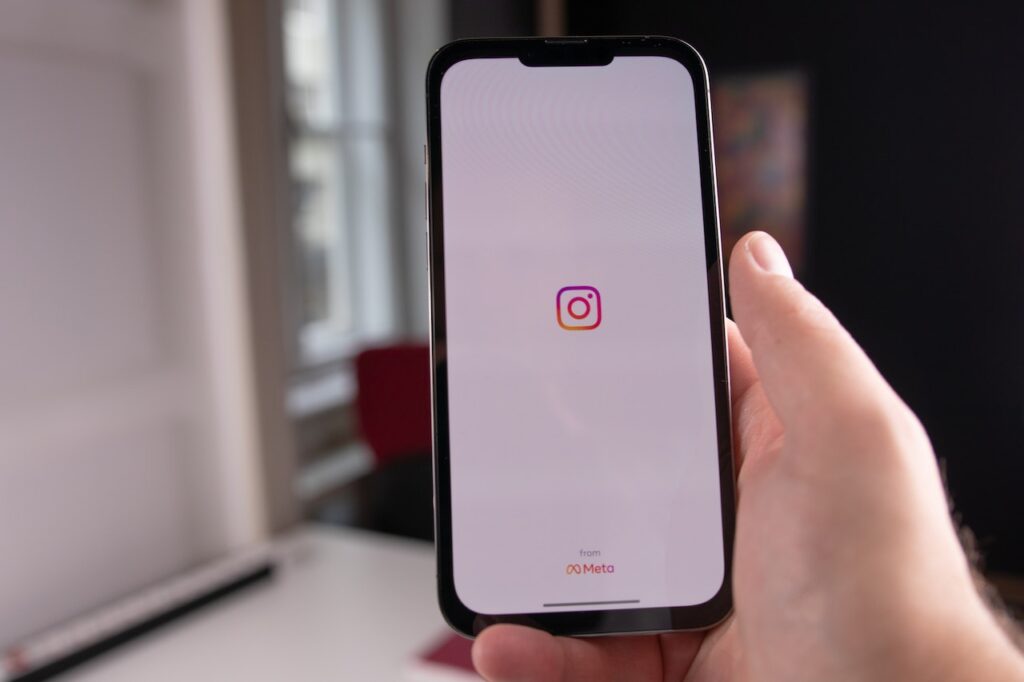
Pingback: How To Turn Tiktok Diamonds to USD? An Easy Guide -
Pingback: 5 Best Laptops For Video Editing -
Pingback: Best Streaming Software For Gaming -