Humans have been doing photography for ages. What used to be a heavy set of equipment is now only a handy mobile phone. But don’t let mobile photography confuse you with professional photography. With the best photo editing app for PC free, you can create magnificent images just like professionals today!
Recently a photo comparison of the Statue of Liberty was getting viral on the internet. Some guy posted his father’s click from a professional camera and his own from a mobile phone. There were a few decades between both photos. The difference in image quality was striking.

Granted, the hardware technology in the past was different from that of today’s, but now we have one more resource to make our photos visually appealing: online photo editor apps for PC!
Best Photo Editing App for PC Free
15 major photoediting apps are summarized in the table below:
| Product | Title | Features | Checkout |
|---|---|---|---|
 |
GIMP | Free & open-source; Advanced tools; Multiple file formats; Customizable interface | Sign Up! |
 |
Paint.Net | Free image editor; User-friendly interface; Plugin support; Layers available | Sign Up! |
 |
Photopea | Online photo editor; PSD support; User-friendly interface; Advanced tools | Sign Up! |
 |
RawTherapee | RAW photo editor; Non-destructive editing; High-quality processing; Customizable interface | Sign Up! |
 |
DarkTable | Photo workflow software; RAW editing; Lens correction; Non-destructive editing | Sign Up! |
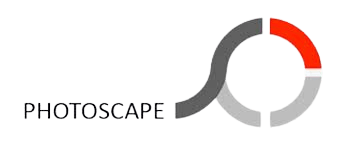 |
PhotoscapeX | All-in-one photo editor; Batch editing; User-friendly interface; Filters available | Sign Up! |
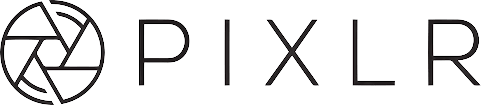 |
Pixlr Editor | Online photo editor; Layers support; User-friendly interface; Wide range of editing tools | Sign Up! |
 |
Canva | Graphic design tool; Customizable templates; User-friendly interface; Collaborative design | Sign Up! |
 |
Snappa | Graphic design tool; Templates available; User-friendly interface; Stock photos integration | Sign Up! |
 |
Adobe Photoshop Express | Online photo editor; Adobe integration; Basic tools available; User-friendly interface | Sign Up! |
 |
Fotor | Photo editor & design tool; AI-powered tools; User-friendly interface; Batch processing | Sign Up! |
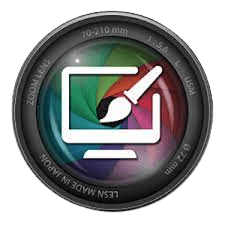 |
Photo Pos Pro | Photo editing software; Advanced tools; User-friendly interface; Batch processing | Sign Up! |
 |
Lightzone | Advanced Color Adjustment; Non-destructive editing; Zone mapping; RAW processing | Sign Up! |
 |
Pixteller | Image and video editing; Customizable templates; 1M+ stock photos; Animations & GIFs support | Sign Up! |
 |
Inpixio | Photo editor; Background removal; Retouching tools; Automatic correction options | Sign Up! |
Now, let us discuss these tools in details!
1. GIMP

GNU Image Manipulation Program is open-source photo editing software free download that is very similar to Adobe Photoshop. For free software, the featured tools are everything a serious professional editor and a newbie can imagine.
The abundance of brushes and tools available makes it perfect for people who don’t want to spend money on photo editing software. It allows layering, masking, blending, color touchups, and much more. You can easily find free tutorials on the website in case you need help working with the app.
Pros
- Free and open-source
- Powerful and versatile
- Wide range of tools and features
- Large community of users and developers
- Compatible with many file formats
Cons
- Intimidating user interface
- Less support and resources compared to commercial software
Read More: Free Video Editing Software for Students
2. Paint.NET
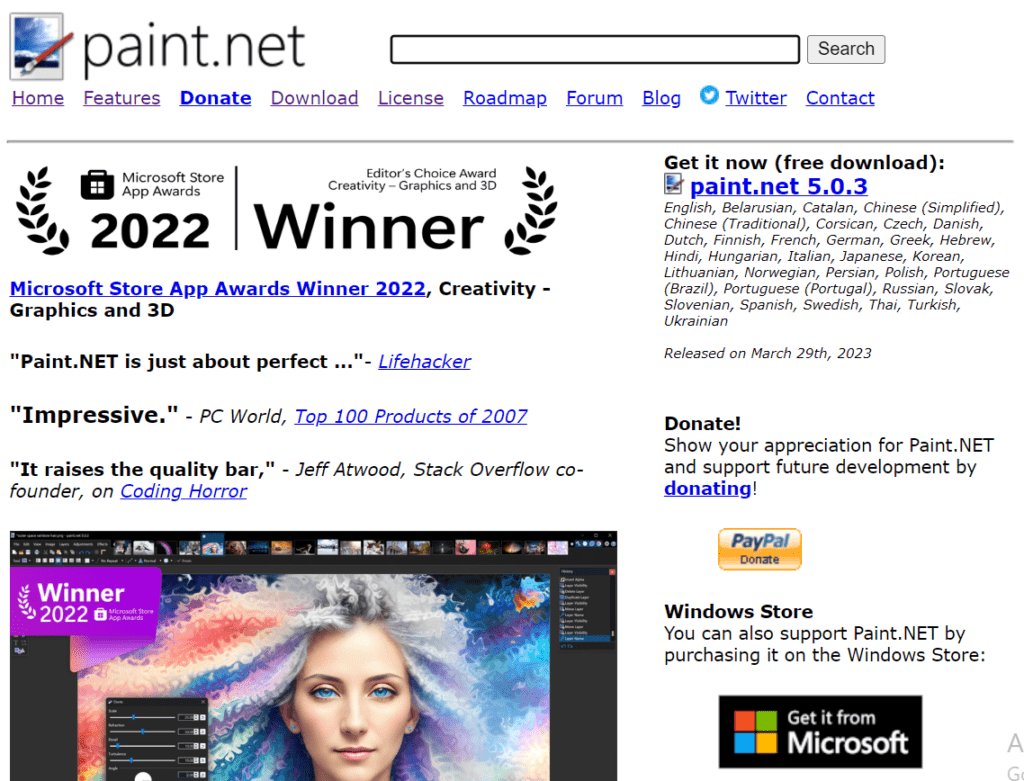
We have all tried our luck with MS Paint during our childhood. The classic software was everything we needed at that time but Microsoft has revolutionized it as Paint.NET for advanced features.
A default software for Windows 10 and above, Paint.NET is an excellent choice for beginners. It offers basic level editing options like changing brightness, contrast, curves, and shapes, and adjusting noise distortion in a photo.
Pros
- Free and easy-to-use
- User-friendly interface
- Basic image manipulation tools
- Supports layers and plugins
- Can run on older versions of Windows
Cons
- Limited functionality compared to more advanced software
3. Photopea

Photopea is an in-browser software that works well online and offline. Even if you get disconnected, you can still use offline features. Photopea is great for basic-level editing that you can easily master. It also includes a bunch of exclusive brushes for cloning, smudging, eraser, and sponger. It supports most image file formats like PSD, XCF, Sketch, and many more.
Pros
- Free and web-based
- Similar interface and functionality to Photoshop
- Supports many file formats
- Has advanced tools like layer masks and smart objects
- Constantly updated with new features
Cons
- Requires an internet connection to use
- May not be as stable as desktop software
4. RawTherapee

As the name suggests, RAWTherapee deals with the unfiltered, unprocessed RAW images that have just come out of a digital camera. The interface of this software can be a bit complex for new users but for something free of cost and open source, it is perfect for editing. The presence of tabs and icons on the interface may take some to get used to. But with practice, you can master it in no time. Plus, there are some really cool advanced editing features like using algorithms, wavelet levels, noise, pixel correction, and many more.
Pros
- Free and open-source
- Specializes in processing RAW files
- Has advanced tools for color and exposure adjustment
- Supports many camera models
- Available for Windows, Mac, and Linux
Cons
- Steep learning curve
- May not have as many features as commercial software
5. Darktable

Editing individual photos can be a lot of work. That is why you need software that allows bulk editing. Darktable’s unique features let you create presets with certain settings that you can use afterward on other projects.
This saves professional photographers a lot of time while ensuring quality editing. Darktable has the features of Spot Removal, Denoise, Sharpen, Liquify, adding and removing backgrounds and watermarks along with a bunch of other useful tools.
Pros
- Free and open-source
- Specializes in processing RAW files
- Non-destructive editing
- Has advanced tools for color and exposure adjustment
- Available for Windows, Mac, and Linux
Cons
- Steep learning curve
- May not have as many features as commercial software
6. PhotoscapeX

One of the easiest tools to use for photo editing, Photoscape X offers you a variety of easy-to-use features for your editing journey. The intuitive interface and convenience make it a perfect app for beginners and professionals alike.
It allows you to animate the elements in your photos while using the color picker for correct color matching. You can also use more advanced editing tools like masking and layering that edit on multiple photos in a batch simultaneously. You can also stitch the photos vertically or horizontally to make the final copy.
Pros
- Free and easy-to-use
- User-friendly interface
- Basic image editing tools
- Batch processing capability
- Available for Windows and Mac
Cons
- Limited functionality compared to more advanced software
7. Pixlr Editor

One of the most popular free online editor apps, Pixlr has surpassed the likes of many expensive applications. It has a desktop as well as a mobile version. This app is so powerful that even professionals prefer it over others.
The reason? You can remove or change the background of an image with a single click. You can also export photos from anywhere on your device or from the internet using a URL. Either way, your photo editing software career can look promising if you start practicing with Pixlr.
Pros:
Pros
- Free and web-based
- User-friendly interface
- Basic image editing tools
- Supports layers and filters
- Constantly updated with new features
Cons
- Requires an internet connection to use
- May not be as stable as desktop software
8. Canva

There is hardly anyone who has edited a photo or two and never heard of Canva’s power. Canva is an all-rounder when it comes to editing and creating. Whether you want to just create graphics for a professional poster or a wedding invite, Canva is there with its free and premium features to help you.
Similarly, the free photo editor Canva has easy-to-use tools that can edit your already captured photos. You can drag-and-drop text boxes, images and icons, and other elements that can enhance your photos.
You might find some elements to be paid but you always have the option of adding your own designs that suit your needs perfectly.
Pros
- Free and web-based
- Easy-to-use design platform
- Wide range of templates and designs
- Supports collaboration and team sharing
- Constantly updated with new features
Cons
- Limited functionality for advanced design projects
- Requires a paid subscription for some features and templates
9. Snappa
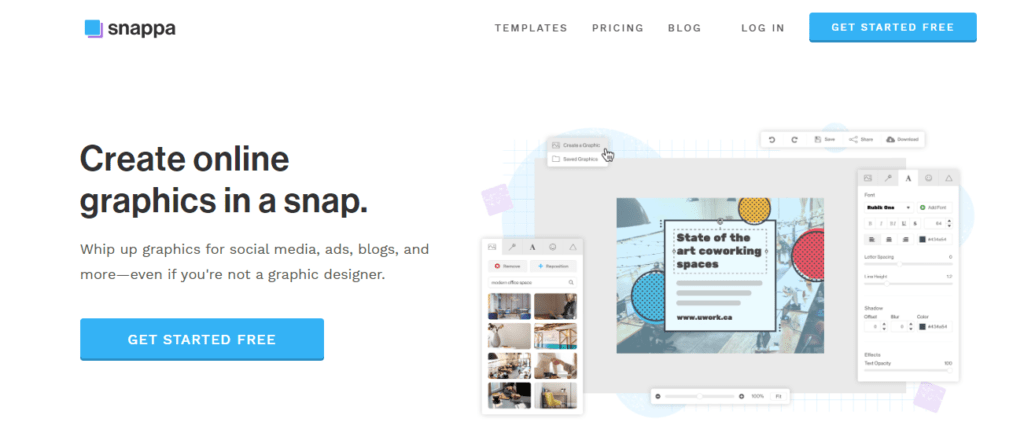
Snappa is the perfect tool for creating social media posts. It adjusts the dimensions according to the specifics of the photo viewer or social media feed. It removes the background, crop, trim, resizes, and add layers of photo effects on to the photos. You can choose from 5 million royalty-free images that can go perfectly with your photo.
Pros
- Free and web-based
- Easy-to-use design platform
- Wide range of templates and designs
- Supports collaboration and team sharing
- Constantly updated with new features
Cons
- Limited functionality for advanced design projects
- Requires a paid subscription for some features and templates
10. Adobe Photoshop Express Editor

Considered one of the best photo editing software, Adobe Photoshop Express has everything you need to give your photos that oomph factor. It has special crop presets that you can use anytime and on any piece you like.
It also gives you the option of vertical and horizontal perspective distortions and adjusting the exposure accordingly. Overall, Photoshop Express can be your ultimate app for photo editing once you have gotten the hang of it.
Pros
- Free and web-based
- User-friendly interface
- Basic image editing tools
- Supports layers and filters
- Integrates with Adobe Creative Cloud
Cons
- Limited functionality compared to full version of Photoshop
- Requires an Adobe account to use
Read More: The Ultimate Graphic Design Software List in 2023
11. Fotor
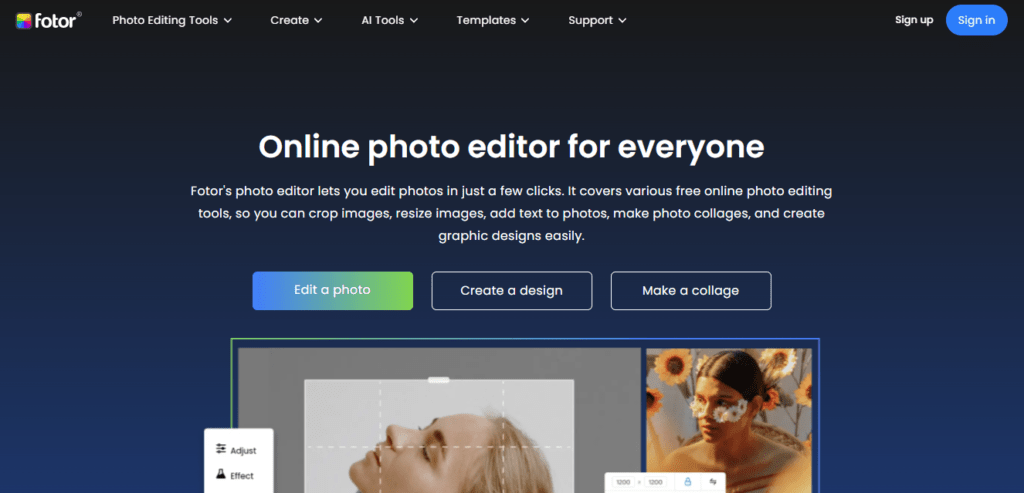
When it comes to online photo editing tools, software must be fast and easy to access. Fotor has these qualities at your fingertips. It gives you the classic HDR editing effects and content that is easy to apply and does not lag the editing process.
It also has 100+ filters and add-ons for you to pick from. In short, Fotor’s online functionality makes it a worthy app for editing across platforms and devices.
Pros
- Free and easy-to-use
- User-friendly interface
- Basic image editing tools
- Has templates for design projects
- Available for Windows, Mac, and mobile devices
Cons
- Limited functionality compared to more advanced software
12. Photo Pos Pro

Photo Pos Pro is your go-to app for quick and user-friendly editing. Its intuitive and easy-to-understand interface makes it accessible to everyone.
You can create simple and complex computer graphics while making gradients, textures, and a variety of patterns however you like.
In addition to that, Photo Pos Pro also offers you to reduce red eye, correct Hue-Saturation-Lightness, maintain curves, use a clone brush for color correcting, and many more.
Pros
- Free and easy-to-use
- User-friendly interface
- Basic image editing tools
- Has templates for design projects
- Available for Windows
Cons
- Limited functionality compared to more advanced software
13. LightZone

LightZone is open-source software that is best for editing RAW images. While it has a ton of features and tools to use, one of its best characteristics is the non-destructive way of editing.
When you upload an image for editing, LightZone makes a copy of it and applies the editing to that copy. This way, the original piece remains untouched and you can always go back to it for different versions.
Pros
- Free and open-source
- Non-destructive editing
- Advanced tools for color and exposure adjustment
- Supports RAW files
- Available for Windows, Mac, and Linux
Cons
- May not have as many features as commercial software
14. PixTeller

PixTeller is an online photo editor with easy-to-use animation and other features. It allows you to choose from a huge library of templates that you can quickly apply to the photos.
It also has tons of royalty-free images and animated videos. Another great feature of PixTeller is the gradient colors it applies to the photos.
Pros
- Easy to use interface
- Wide range of design templates
- Customizable features and effects
- Built-in animation tools
- Cloud-based storage for designs
Cons
- Limited free features and design options
15. InPixio

Often we click a photo thinking it would turn out great but the amount of noise and distortion is something you notice later. Now you can’t go back hoping to get a better click of the same spot but you can use InPixio software to correct your image instantly.
InPixio is famous for removing elements and correcting the image automatically. Of course, you can do the correction manually but InPixio’s magic can easily detect the things that need to be corrected and applies it for you. You get the edited photos without doing much effort.
Pros
- Simple and user-friendly interface
- Variety of editing tools for photo manipulation
- Multiple presets and filters for quick edits
- Automatic correction features for color and lighting
- Integration with popular social media platforms for easy sharing
Cons
- Limited advanced editing options for professional use
Windows vs. Mac
Thanks to the developers, most photo editing apps have a version for Windows and Mac as well. But operating systems have different specifications that can affect the performance of the software. While it depends a lot on your system’s specifications too, one app for Windows and one for Mac stands out from the rest.
1. The Ultimate Best App for Windows
PhotoDirector Essential is the best app for all Windows users. With all the advanced features it has, the app is surprisingly easy to learn and does not require hours of tutorials to know your way around.
If you are familiar with Adobe Photoshop and Lightroom, you will find similar features in PhotoDirector. The only difference is that the guided modules make the learning process very easy.
So, for beginners and professionals alike, This software is perfect owing to its low learning curve and advanced features.
2. The Ultimate Best App for Mac
GIMP has made it the best app for Mac. While it is available for windows as well, it works exceptionally well for Mac OS X and above. Again, the interface is similar to that of Adobe Photoshop but the open-source and free features make it worth waiting for updates.
Since it is open-source software, the developers are from around the world and contribute their pieces and fix bugs and errors. However, GIMP is not suitable for beginners as it can take several days to learn and perfect its features.
Best free photo editing apps for mobile phones
Professional cameras are expensive. And they demand more than just the camera – you’ll need to get a specified lens, stand, and other essential equipment. But that does not mean people with mobiles cannot pursue their passion for photography.
Mobile phones these days come with a powerful camera that has the ability to capture HDR photos without you doing editing. These photos do not require much editing afterward but if you do, the following are a few best apps that are perfect for editing photos on a phone.
| Product | Title | Features | Checkout |
|---|---|---|---|
 |
Adobe Lightroom | Non-destructive editing; Advanced color and lighting adjustments; Batch editing capabilities | Sign Up! |
 |
Snapseed | User-friendly interface; Wide range of filters and presets; selective adjustments and healing brush | Sign Up! |
 |
Picsart | AI-powered features; Customizable brushes and layers | Sign Up! |
The Basics of Photo Editing
If you have a natural aesthetic sense, you’ll notice the wrong in your photos immediately. You may not be able to put a finger on it or name it but you’ll know it’s there. This is where you need to learn the basics of advanced photo editing tools and how you can apply them to your photos.
The basics of photo editing are not a bunch of complex things; they are more inclined towards the simplest of tasks like cropping. Now, these simple tasks may seem like they don’t make much difference, but once you have done that, you’ll see a visible difference yourself.
Let’s take a look at the basics of photo editing and what they mean to a regular user:
1. Cleaning and Cropping
Sounds simple right? Before you start the actual and complex editing, you must right the wrongs that can be done with a single click. This includes straightening the horizon, cropping negative space, and spot cleaning. You don’t need to go into much detail for this – everything will be clear to you once you take the first step.
2. White Balance
This step refers to correcting the white color in the photo. You must have seen some photos that look too blue or too yellow. That happens when the white color has not been adjusted properly. Some filters also offer automatic adjustment while for others, you have to do it manually.
3. Adjust Exposure and Contrast

Exposure refers to the level of brightness you want in your photos. It can be as dark or as light as you want, depending on your preferences. But be careful; when you increase the exposure too much, you’ll start noticing noise and distortion.
On the other hand, contrast is the range of darkness or lightness of an individual element. If the contrast is too high, the dark elements will be too dark. You might want to choose something in between to get a perfect balance.
4. Color Saturation and Vibrancy
Vibrancy increases the neutral tone of colors while saturation increases the overall color present in the photo. After white, you need to adjust the vibrancy and saturation of the photo. When both are balanced, you’ll get a beautifully colored result
5. Adjust Sharpness
A sharp image looks cleaner and crispier than one that is not sharp at all. When you increase the sharpness, small details can also be seen clearly. The editing apps give you a scale of 0 to 100. You can start at 50 and can go up or down as you see fit.
These were some of the basic steps that start your photo editing process. You can stop right there and be satisfied with the work you have done. Other projects might require deeper analysis and more effort. Either way, you should be proud of yourself and the resulting image that came out perfect.
Read More: Best Content Writing Tools of all Time
Conclusion
Photo editing is an up-and-coming skill that is only getting advanced by the day. People used to manually develop and correct photos but that and a lot more can now be done through a couple of clicks using the best photo editing apps.
What’s more interesting is that you don’t always have to pay for these apps; some are completely or partially free. So, all you really need is the will to learn and the passion to keep making progress to master this helpful skill.
Frequently Asked Question
Which is the best photo editing app for PC for free?
A. As already explained in our blog GIMP is a highly popular free photo editing software, offering extensions for added features and file formats. These extensions are often created by knowledgeable users to enhance editing capabilities.
Q. Is Photoshop free for PC?
A. You can access a 7-day trial of Photoshop, which provides the complete, official version of the application.
Q. Is Windows 10 photo editor free?
A. Yes, Windows 10 includes a free built-in photo editor called “Photos” or “Microsoft Photos”.
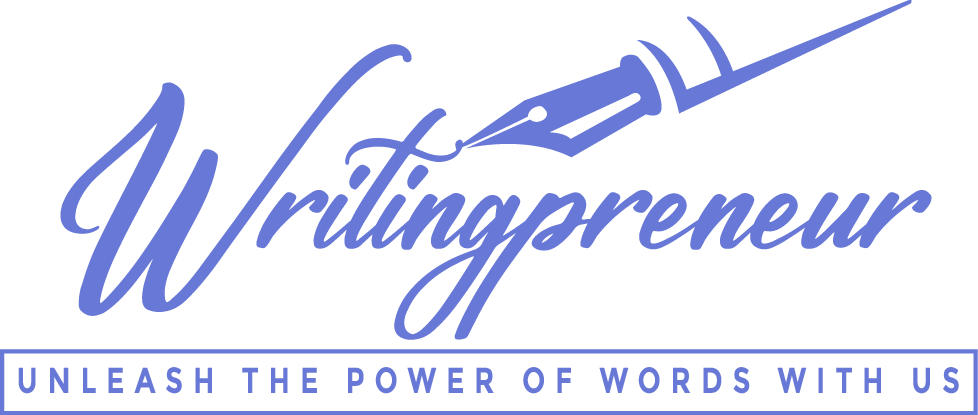

Pingback: Linux Security Features vs Windows: A Comparison -
Pingback: How Does Acorns App Work [2023] -
Pingback: How To Use Self Cleaning Samsung Washer?
Pingback: The Future of Content Writing Unveiled: Tips and Predictions
Pingback: The Best Sound Editing Apps
Pingback: How To Turn Tiktok Diamonds to USD? An Easy Guide -
Pingback: 5 Best Laptops For Video Editing -